How do I manage my subscription and billing details? (Pro users)
Pro plan members can easily view or update their subscription and billing details, by following the below steps:
- Click the account menu in the top right, then click "Manage Plan" from the dropdown list.
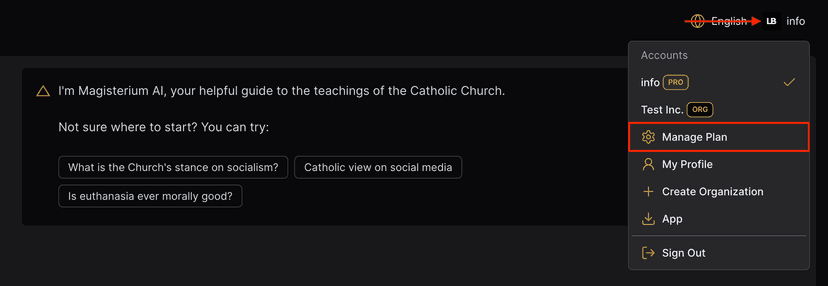
- You will now see your current plan details, including the current billing cycle and the number of days left until your next invoice. If you'd like to update your subscription, click "Manage Subscription".
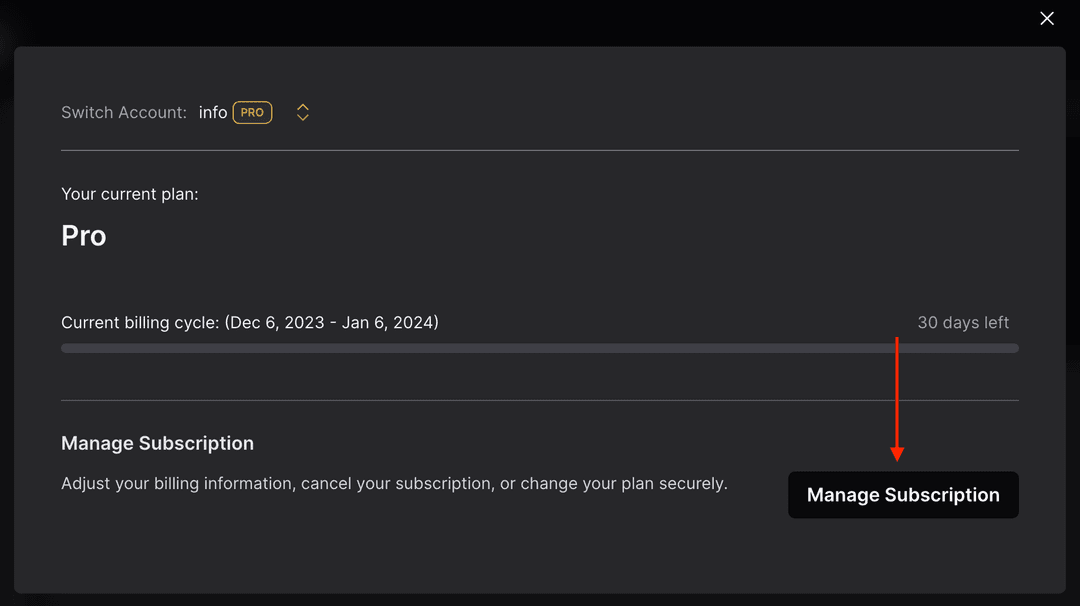
- You will be taken to our secure customer portal, powered by Stripe. On this page, you will see an overview of your current plan, payment method on file, billing information, and invoice history. See below for detailed steps for various actions at this point.
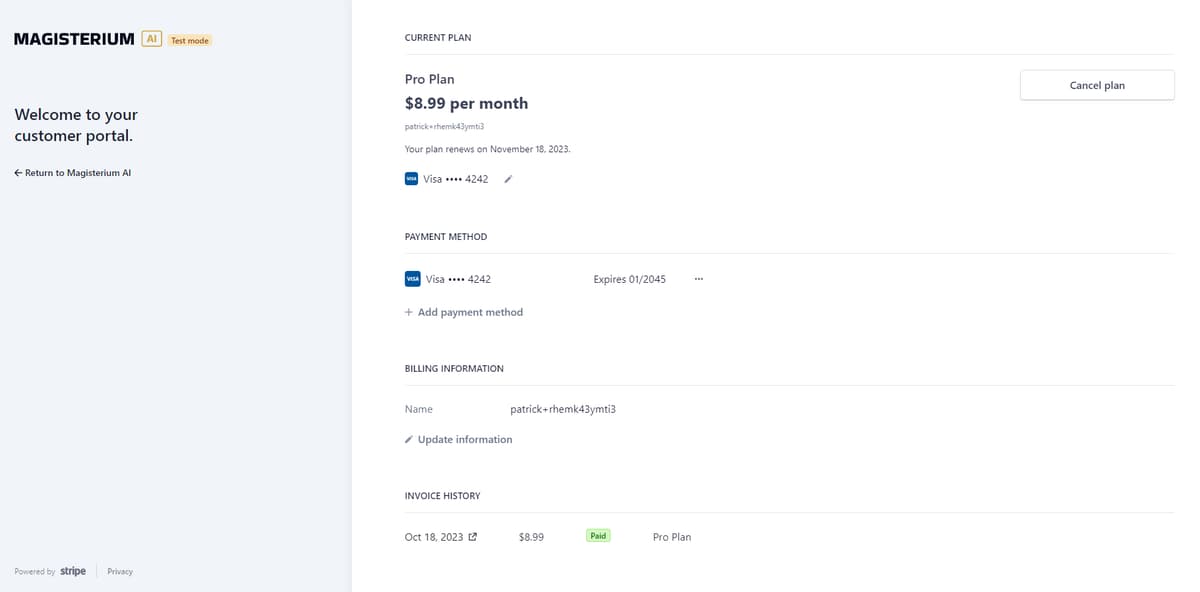
Update Credit Card Information
- To update your credit card used to process your monthly bill, click the pencil icon beside the credit card currently used to process your plan.
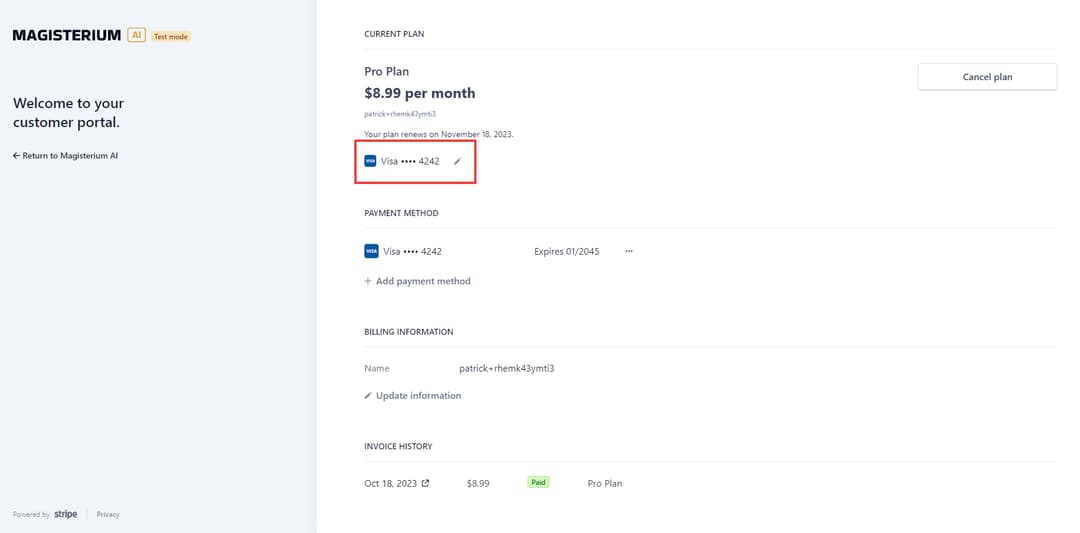
- You can either update your existing card details, or, add a new payment method. If you add a new payment method, this will be automatically used as the default card for future transactions.
Important note: You do not need to update your card when it expires. Our payment provider will automatically be informed of any changes on this front by the credit card issuer.
Download receipts
- You will receive email receipts each time you are billed. However, you can also download receipts directly from the portal by scrolling to "Invoice History" and clicking the arrow button on any particular invoice date.
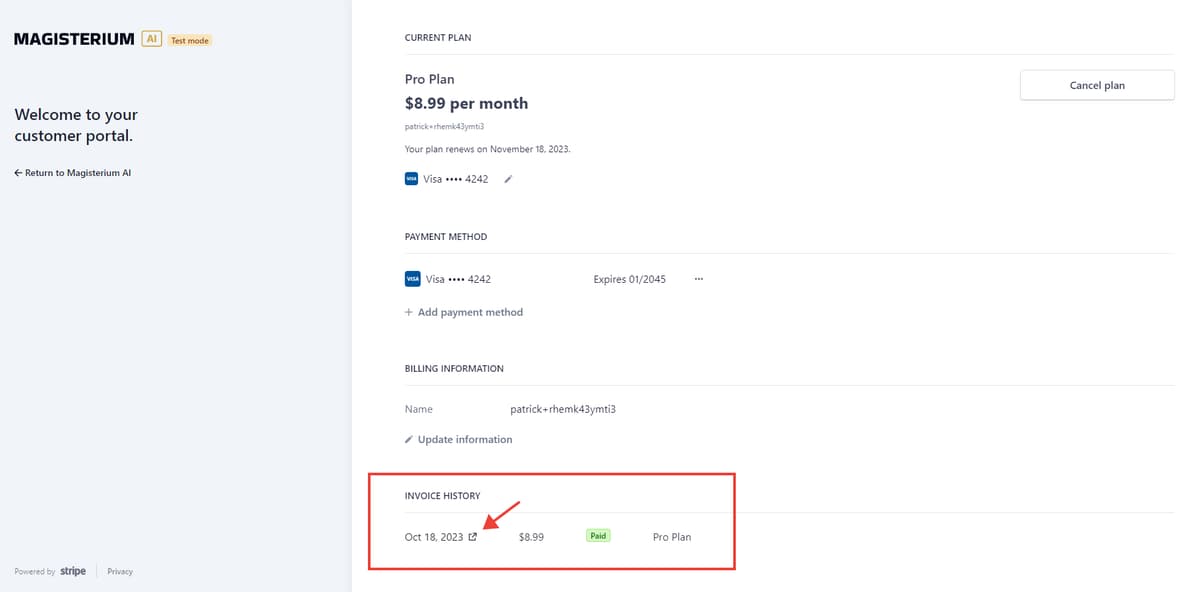
- Click the "Download receipt" button, and your computer will prompt you to save the PDF file to the location of your choice.
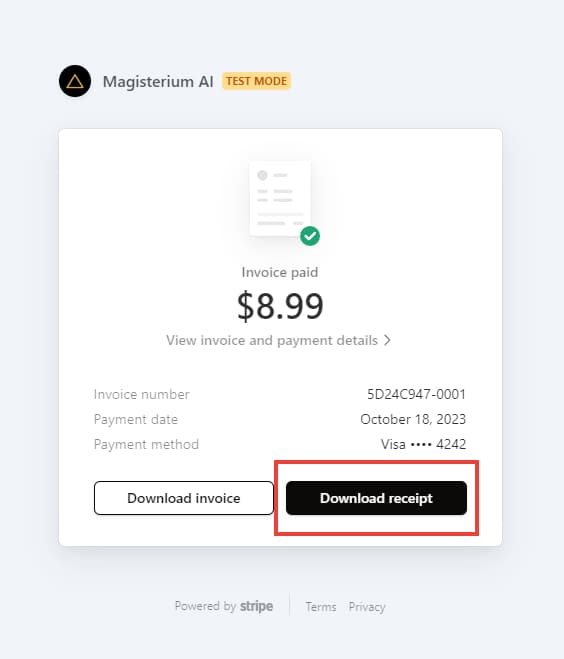
Cancel plan
- To cancel your Pro plan, click the "Cancel plan" button on the right hand side of the "Current plan" section.